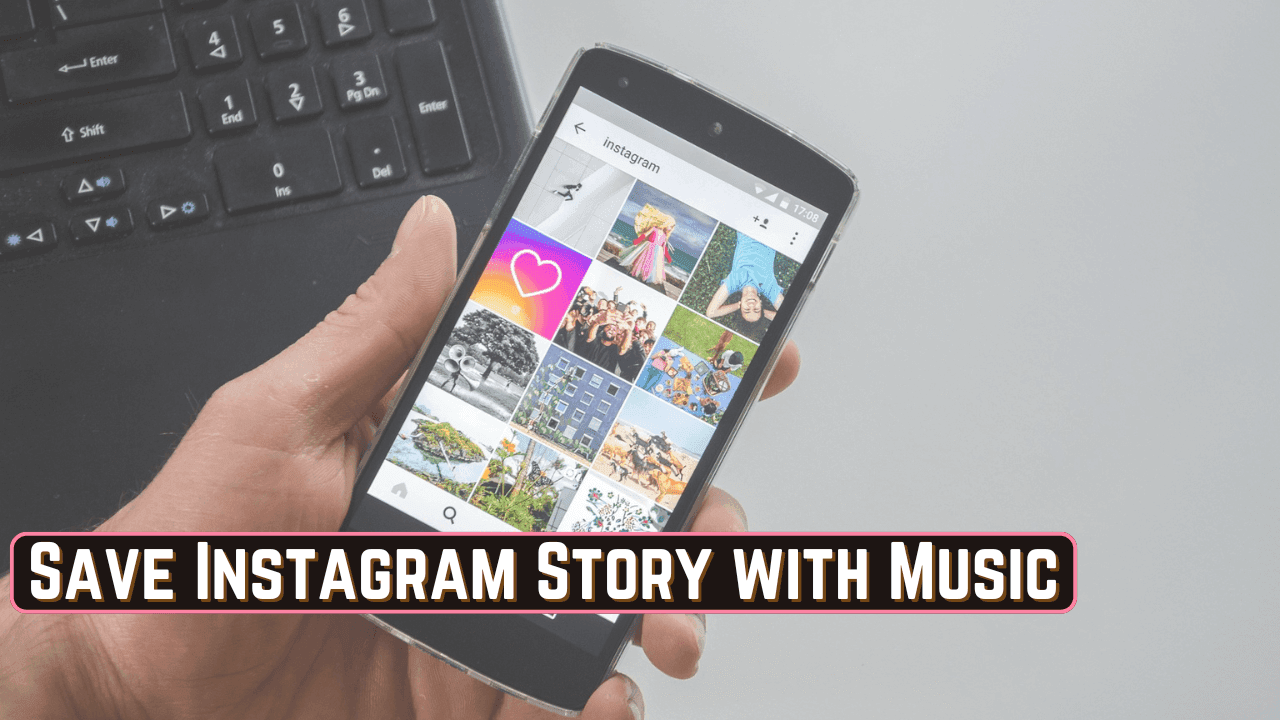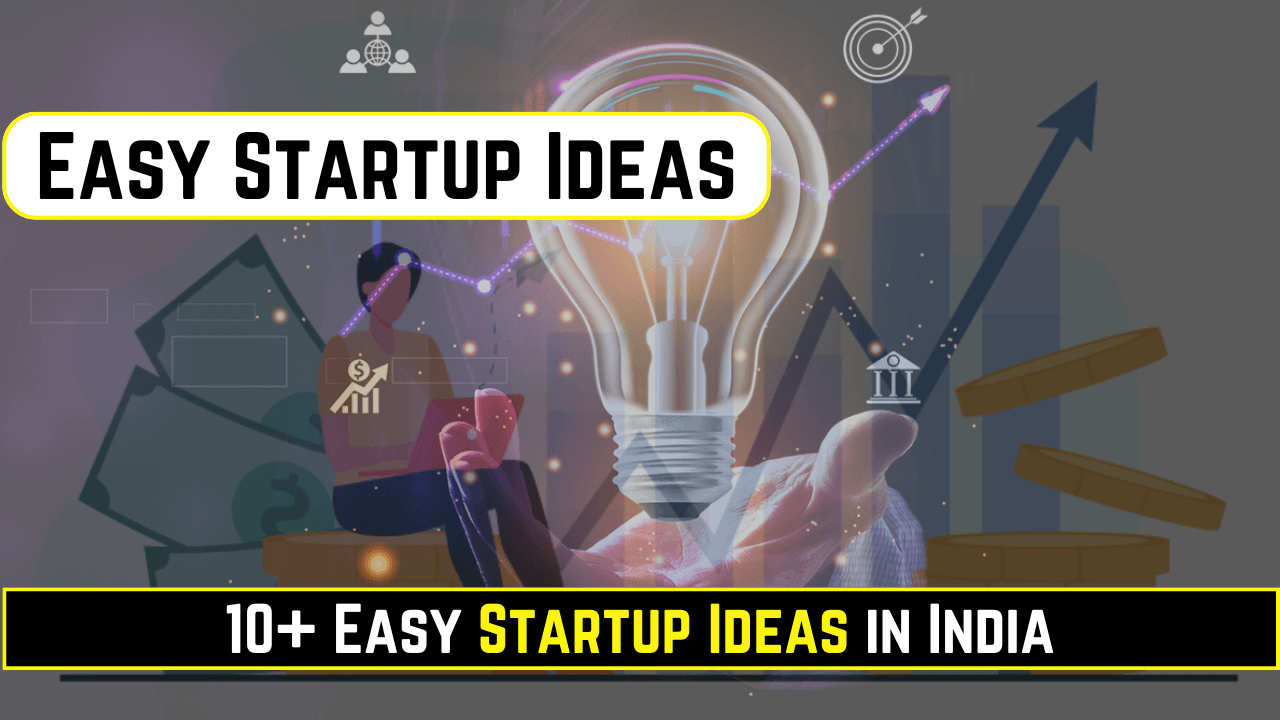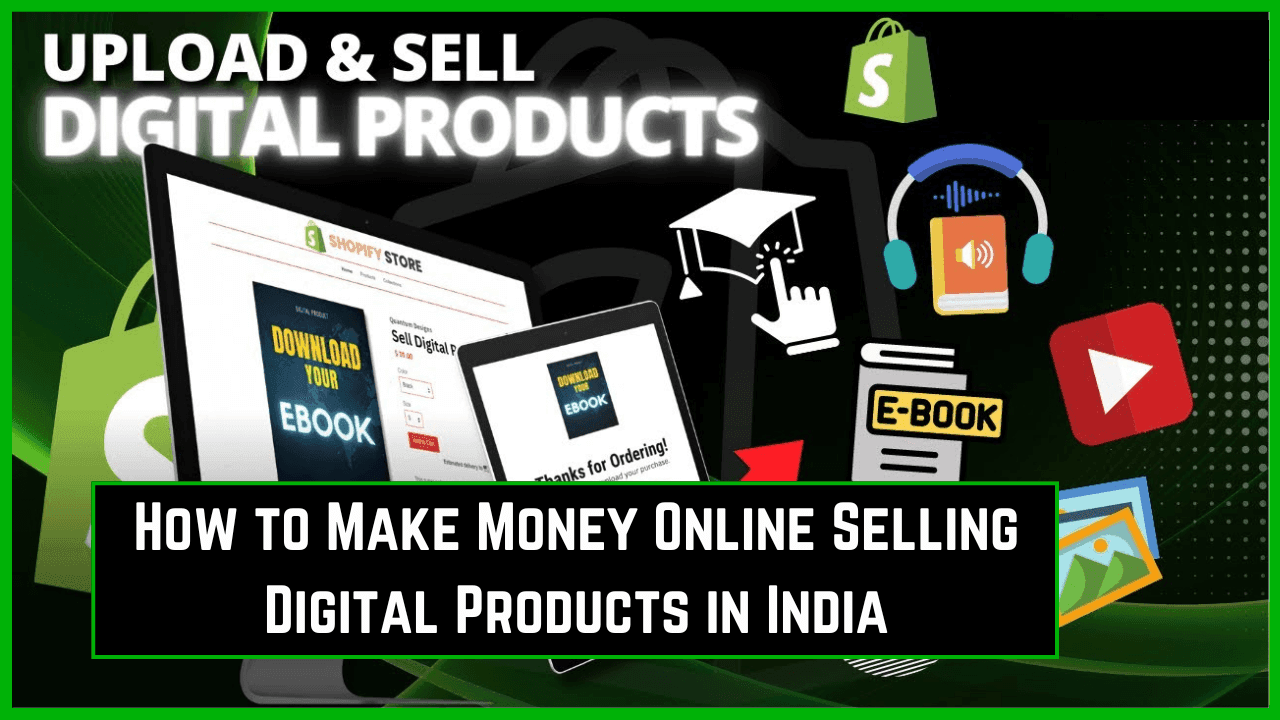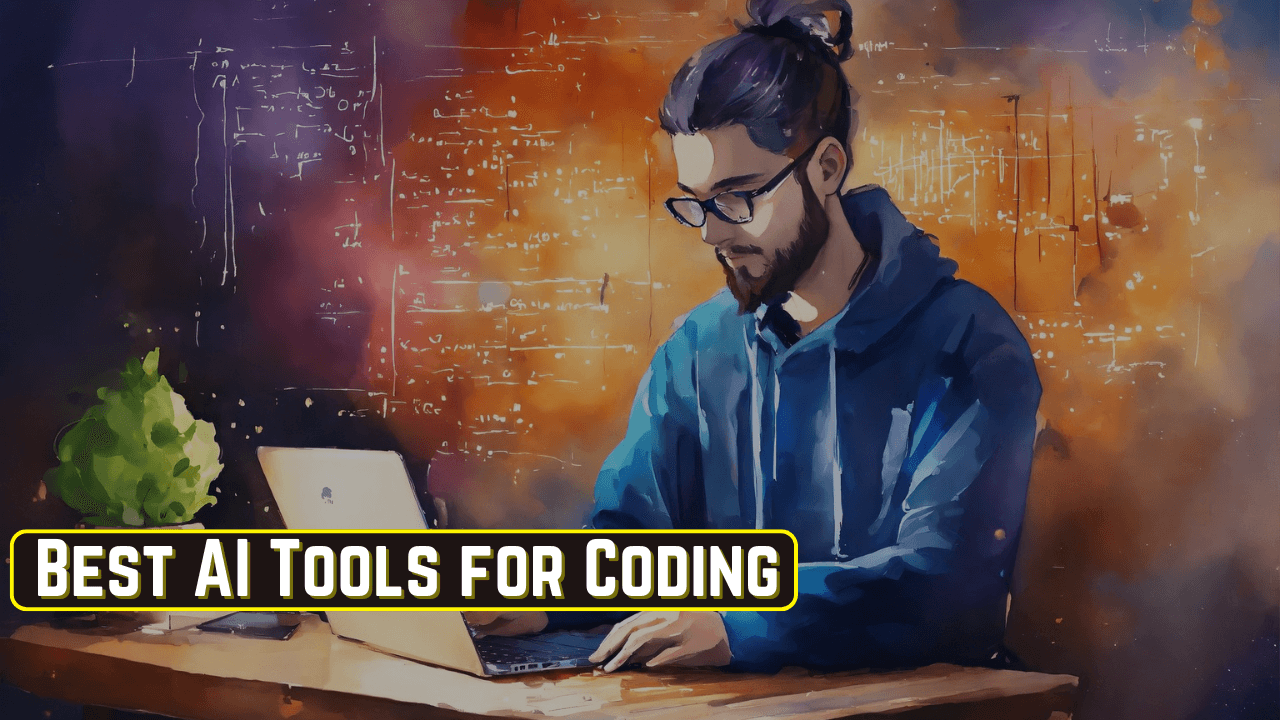Instagram Stories are the most popular feature for sharing quick updates, moments, and memories with friends and followers. When added with music, they become much better and more exciting, as the music makes the stories personal and attractive to the eyes.
Of course, most users find it challenging to save their Instagram stories with the included music, as the app does not let you save your Story straight with audio. So now, we will explore a few efficient methods of saving your Instagram Story with the incorporated music on different devices.
Why Save Instagram Stories with Music?
Saving your Instagram stories with music gives you many benefits:
- Memories: You can capture moments and then save them, conserving complete emotional appeal.
- Reposting: By saving a Story with music, you are enabled to share it on other media platforms again.
- Personal Archive: You can always view these Stories, even when they might be deleted from Instagram after 24 hours.
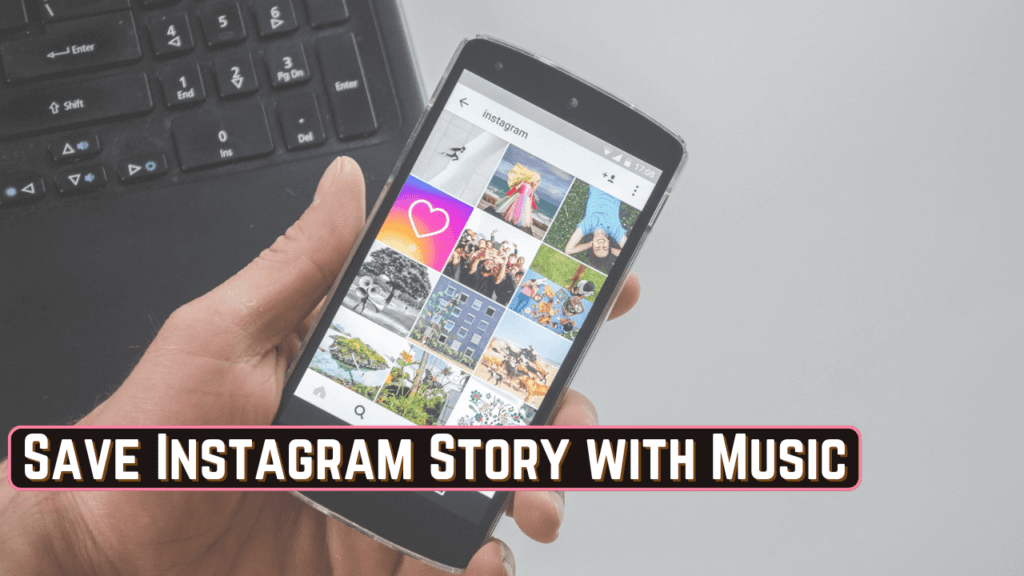
Let’s start looking through some of the best ways to save your Instagram stories that contain music.
1. Save Directly to Your Device (Screen Recording)
If Instagram doesn’t allow you to save Stories with music directly, one of the easiest methods is using a screen recording feature on your device. Follow these steps on how you can do so:
For iPhone:
- Enable Screen Recording: First, ensure that the screen recording option is available in your Control Center. Go to Settings > Control Center and add “Screen Recording” if it is not already there.
- Open Your Story: Go to your Instagram Story with the music you want to save.
- Start Recording: Swipe up and access your Control Center; tap on Screen Recording and wait for the countdown before recording begins.
- Play the Story: Play the Story from start to capture audio and video of the entire Story.
- Stop Recording: When the Story is over, tap the red bar at the top of your screen to stop recording.
The video will save to your Photos app, with music.
For Android:
- Enable Screen Recording: Most modern Android devices have a screen recording feature in the Quick Settings menu. If not, you can download a screen recording app like AZ Screen Recorder from the Google Play Store.
- Open Instagram: Tap on the Story you wish to download.
- Start Recording: Swipe down from the top right corner of your screen and click on “Screen Record.”
- Capture the Story: Start playing the Story and it records video as well as audio.
- End Recording: While the Story ends. You will find your recording in the gallery.
Screen recording is the most reliable, as it keeps the original quality of both audio and video.
2. Save with Third-Party Apps
There are several apps which help you to download Instagram Stories with music. Third-party apps come with risks, such as privacy concerns, but they can be effective if used responsibly. Here are a few trusted options:
- Story Saver for Instagram (Android): Save Instagram Stories with music on an Android device. Just download it from the Google Play Store, sign in, and then save your Stories accordingly.
- Reposter for Instagram (iPhone): Reposter is an iOS app that allows you to save Instagram Stories, even those with music. Just download it from the App Store, log in, and use the app to save Stories.
Using Story Saver (Android Example):
- Install Story Saver: You can download the Story Saver app from the Play Store.
- Log in with Instagram: Then, open the app and log in with your Instagram account.
- Find Your Story: Now, locate the Story you want to save with music.
- Download: Then tap on the Story and select the download option.
These apps are very convenient, but do remember to check their privacy policies so that your data does not leak.
3. Use Instagram’s Archive Feature
If you’re not in a rush to save the Story immediately, Instagram’s Archive feature is a handy way to keep all your Stories in one place. Here’s how to access it:
- Activate Story Archiving: Go to Settings > Privacy > Story and enable “Save Story to Archive.”
- Access Your Archive: Go to your profile, tap on the three horizontal lines (menu) at the top right, and select Archive.
- Re-Share or Screen Record: You cannot download with audio right from the Archive, but you can re-share it as a Story and then you can use screen recording to download it with the audio.
Perfect for users that want to go back to their stories but do not need them right away saved onto their device.
4. Save Stories with Music via Instagram Highlights
Instagram Highlights allow you to keep your Stories on your profile longer than the 24-hour limit. This doesn’t save them to your device, but it does allow you to save Stories with music for as long as you want on Instagram. Here’s how:
- Create a Highlight: Open the Story you want to save and tap on the “Highlight” button at the bottom.
- Choose or Create a Highlight: Pick an existing Highlight or make a new one.
- Access Anytime: You can go back to your Highlights anytime on your profile, and visitors to your profile can listen to the music too.
Highlights are fantastic for curating themed collections of Stories, and the audio remains intact.
5. Download Stories from Instagram Web (PC/Laptop)
If you are accessing this on a PC or laptop, then you should use the browser extensions. They are super helpful for the users of PC.
- Story Saver (Chrome Extension): You can install Story Saver extension from the Chrome browser and use it for downloading stories with the music.
- Downloader for Instagram: This is another extension that allows you to download Stories from the Instagram web version.
Using a Chrome Extension:
- Install the Extension: Search for “Story Saver” or “Downloader for Instagram” in the Chrome Web Store.
- Open Instagram: Visit Instagram.com and log in.
- Download Your Story: Go to your profile, open the Story, and use the extension to save it.
Desktop downloads are especially useful for users who prefer working on a computer.
Conclusion
It would seem that saving Instagram Stories with music is rather complicated, but thanks to these methods, you now have a whole range of options to capture those moments. Starting from screen recording on mobile devices to third-party apps and browser extensions, every method offers something unique in saving your Instagram Stories with the sound intact. Whether you want to save memories for later, share them on other platforms, or even just go through them in the future, these solutions will save your Stories without any hassle or security risks.
As Instagram Stories continue to increase in popularity, these saving methods have become a necessity for anyone seeking to maximize their social media usage. Try these methods above and enjoy reliving your favorite stories anytime you please!
FAQs
Can I save Instagram Stories with music directly from the app?
No, Instagram currently doesn’t support saving Stories with music directly. You’ll need to use alternative methods like screen recording.
Are third-party apps safe for saving Instagram Stories?
Some third-party apps are safe, but it’s important to read reviews and understand privacy policies before using them.
Does screen recording lower the quality of the video?
Screen recording quality depends on your device. In most cases, it captures decent quality, but high-end devices will provide better resolution.
Can I save someone else’s Story with music?
For privacy reasons, Instagram doesn’t encourage downloading other users’ Stories without permission.
Is it legal to download Instagram Stories?
It’s legal to save your own Stories, but respect other users’ content rights when saving or sharing.