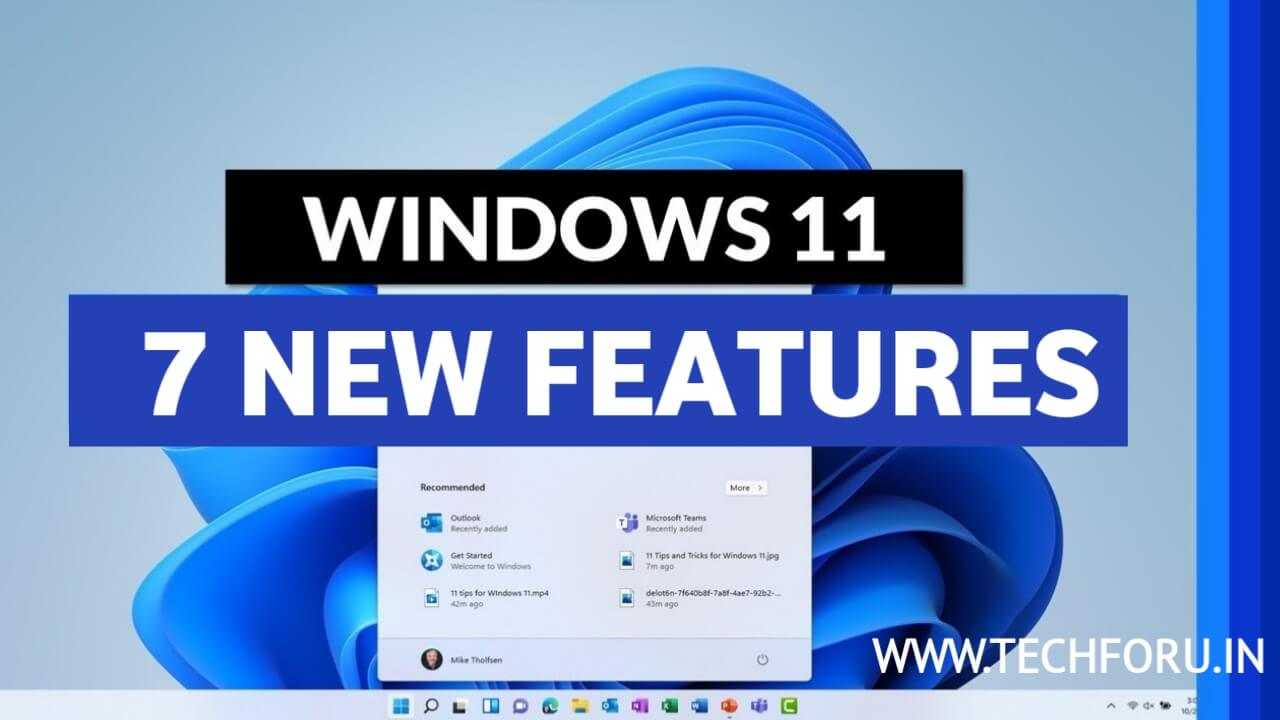Top 7 biggest new features in Windows 11
Top 7 biggest new features in Windows 11: Finally, Windows 11 is available. While Microsoft’s newest operating system is more of a spruce-up than a total redesign, its clean, simplified interface makes it extremely user-friendly. Windows 11 is a refinement, not a revolution, as we mentioned in our review.
Windows 11 has a number of new features that increase productivity, albeit it won’t set the globe on fire. Many programs that used to be downloaded individually are now included in the operating system. This results in a more pleasant overall user experience, which will undoubtedly improve with time.
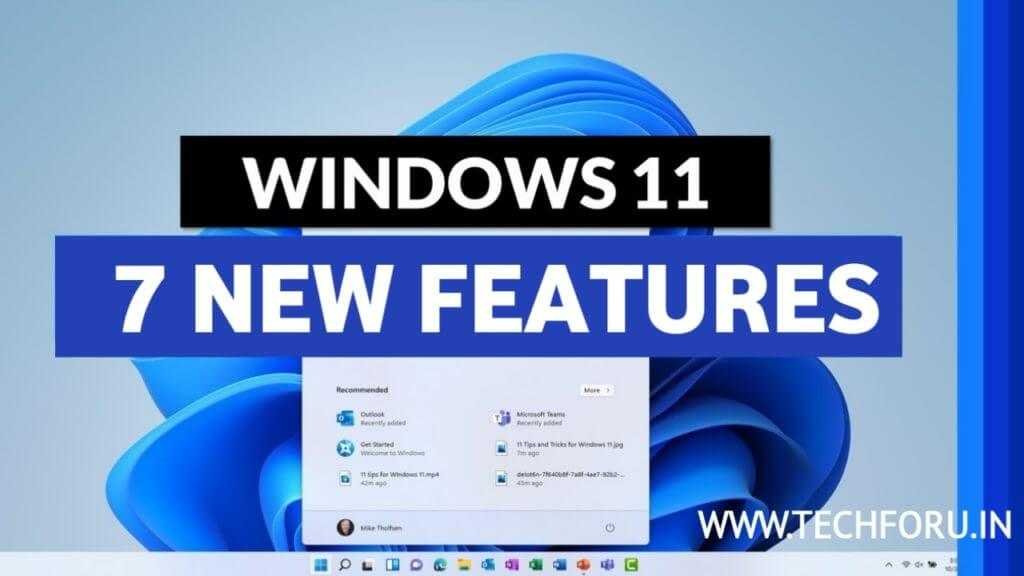
List of top 7 biggest new features in Windows 11
The redesigned Start menu is the first thing you’ll see when you start Windows 11. What’s amazing about it is that it organizes all of your pinned and suggested applications in a more aesthetically beautiful and effective manner. In comparison, the Start menu in Windows 10 was a jumbled mess. It was a great decision to put the Start menu in the taskbar’s center.
Some people may prefer the menu in the bottom left corner, but I believe most of us have become used to it after decades. I’m all about putting the Start menu right in the middle of the screen.
The new Start menu is at the top of this list for a reason. It is the most noteworthy and pleasant new feature in Windows 11.
Read | Samsung launches three new laptops with Windows 11
2. Snap Layouts and Groups
Snap Assist is a useful tool that allows you to group and arrange several desktop programs and windows into Layouts. You may create a layout with up to four windows and access it from the taskbar. There are numerous alternative layouts and groups that may be created, each with its own set of windows. Layouts, making them more accessible in the future.
This functionality is also available in Windows 10, but the improved Windows 11 version is more streamlined and efficient. This isn’t a function I use very frequently, but serious multitaskers will undoubtedly like it. Users may be more productive by using Snap Layouts and Groups.
3. Xbox on Windows 11
Because of the built-in Xbox software, gaming on Windows feels more like gaming on Xbox. You can play over a hundred titles available on Xbox Game Pass using the app. This isn’t a brand-new feature in and of itself. On Windows 10, you may download and install Xbox Game Pass. The presence of the app on the taskbar, on the other hand, demonstrates Microsoft’s commitment to gaming on Windows 11.
Having to manually toggle HDR on and off is a pain, and Auto HDR takes care of that. Thanks to machine learning, older games that never featured HDR can suddenly have HDR-like lighting. If you’ve ever played a game in HDR, you know how much of a difference it makes. On PCs with M.2 SSDs, DirectStorage reduces load times.
4. Improved Slim Pen 2 support
This functionality is only available on Surface Pro 8 and Surface Go 3 devices. The haptic feedback on the Slim Pen 2 makes it seem like you’re writing on real paper. During my Surface Pro 8 testing, I found the Slim Pen 2 to be a necessary, albeit flawed, accessory for using the device in tablet mode.
Read| 10 best gaming phones under Rs. 20,000 For Free Fire and PUBG 2021
5. Enhanced touch interface
6. Widgets
Widgets provide a variety of customized updates. The AI-powered feed shows you items that are relevant to your interests. Weather and traffic reports, news updates, calendar items, and other information may be found in widgets. Widgets are shown on a separate translucent panel, so there’s no need to open another window.
Widgets aren’t a new concept, and smartphone and tablet users will be familiar with them. Considering this, their presence in Windows 11 appears to be a logical match. Widgets in Windows 11, at least in their current condition, aren’t really useful to me. In the future, I want to see the functionality expanded to include additional things.
7. Teams integration
Microsoft Teams is now part of your taskbar. With folks on your contact list, you may text, message, or make video calls. Incoming messages and notifications are shown right on your computer’s desktop. Given the boost Teams received during the epidemic, it’s hardly unexpected to see it included as a core feature in Windows 11.
Teams may be vital to some, but I’m not a big fan of it. Without adding Teams to the mix, I already have a lot of IM applications to manage. Even if it isn’t for me, I like how the functionality allows you to interact with users on Android, Mac, and iOS.
Read| 30 Best Ways to Make Money Online in India 2021
For the latest tech news & blogging Tutorials, follow TECH FOR U on Twitter, Facebook, and subscribe to our YouTube channel.