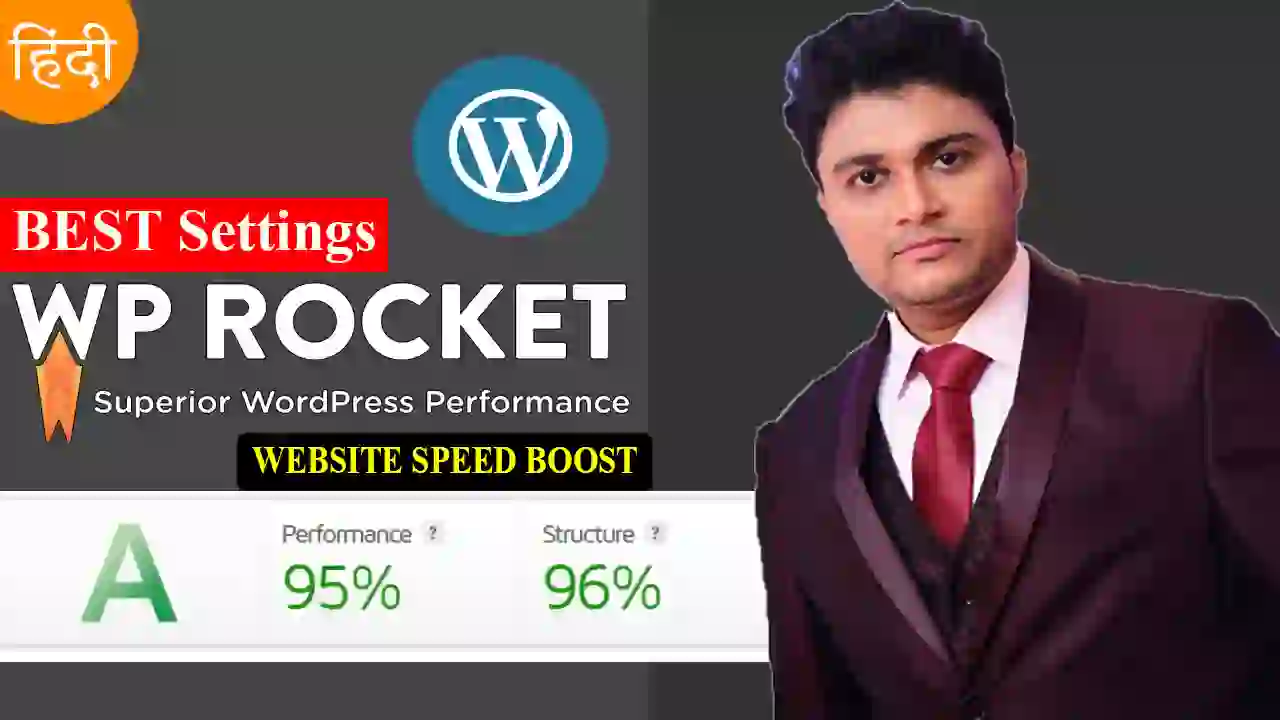Best WP Rocket Settings For Website Speed Optimization 2024: WP Rocket is one of the most popular & powerful WordPress Speed Optimization cache plugins. It launched in 2013 and quickly became one of the best WordPress Speed Optimization cache plugins.
In this article, we share the Best WP Rocket Settings to Improve Core Web Vitals Scores and the overall Page Experience of your WordPress site. Here you will find the step-by-step tutorials and get a full Hindi video tutorial about the Best WP Rocket Settings.
About WP Rocket Cache Plugin
“To make your website blazing fast, WP Rocket includes options that provide immediate benefits to your website. These options apply 80% of web performance best practices, so you will benefit from better loading times right away!” According to WP Rocket
Here are some Highlighted Wp Rocket features you need to know:
- Static cache for desktop and mobile,
- WordPress Database optimization,
- Browser caching
- lazy loading for your images,
- XML sitemaps preloading,
- Google Fonts optimization,
- CSS and JS modification,
- Deferred loading of JS files,
- Cross-Origin support for web fonts,
- Combination of inline and 3rd party scripts, and much more.
Read| Best Recurring Affiliate Programs to Earn Lifetime
Best WP Rocket Settings For Website Speed Optimization
Step 1: Install WP Rocket on your WordPress website
First of all, buy WP Rocket and download the plugin. Then go to the WordPress dashboard and click on plugin>>Add New. After that click on upload to select it from your PC and click on Install Now to upload the plugin. Then click on activate to activate the plugin.
Step 2: Go to WP Rocket Dashboard
On the WP Rocket Dashboard section, you need to activate the plugin first. Then you can perform the given below action one by one
- Click on “CLEAR CACHE” to Remove all cached files.
- Click on “PRELOAD CACHE” to Start cache preloading.
- Click on “PURGE OPCACHE” to Purge OPCache content.
- Click on “CLEAR USED CSS” to Remove the Used CSS Cache.

Step 2: Go to WP Rocket Cache
- Mobile cache: Here you just need to enable mobile caching to Speed up your site for mobile visitors.
- Separate cache files for mobile devices: Enable this only if you have a dedicated mobile theme or plugin.
- User cache: If you have multiple users logging into your website (like a membership site) then you can enable the User cache option.
- Cache Lifespan: Wp Rocket recommends every user’s to set 10 Hours Cache Lifespan. But you can set Cache Lifespan to a higher number to save server resources.

Step 3: Go to WP Rocket File Optimization
WP Rocket provides you the option to Optimization CSS, HTML, and Javascript files. By which you can improve your website loading speed. But you can do it very carefully this can break your website structure. So, after enabling each option you need to check your website frequently; If anything breaks your site then just disable that option as soon as possible. Here, I will share the screenshot of the Wp Rocket file optimization settings I use to get the best results in GTmetrix & PageSpeed Insights.
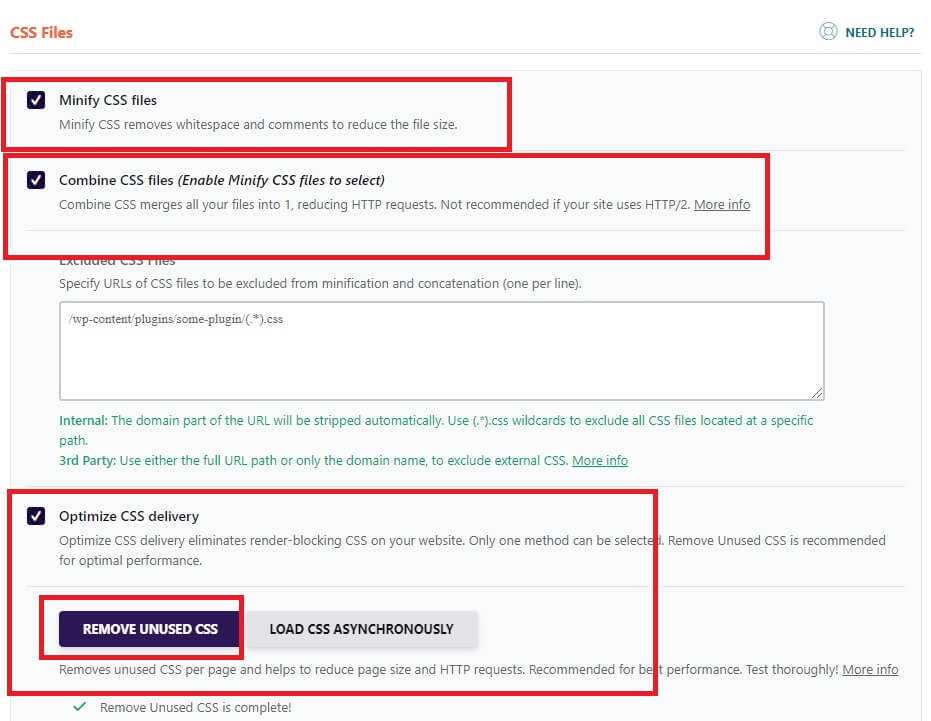

Step 4: Go to WP Rocket Media
LazyLoad option can improve actual and perceived loading time as images, iframes, and videos will be loaded only as they enter (or about to enter) the viewport and reduces the number of HTTP requests. So, Enable each option as per your website for my case, I enable all the options.
Step 5: Go to WP Rocket Media Preload Cache
When you enable preloading WP Rocket will generate the cache starting with the links on your homepage followed by the sitemaps you specify.
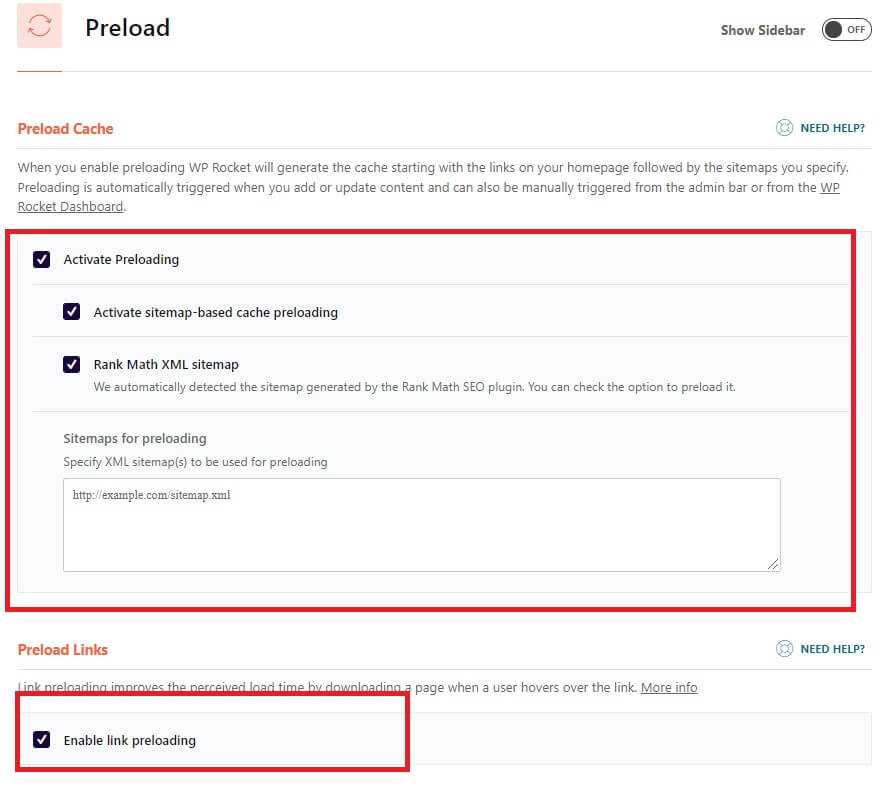
Here You can enable all the options.
Step 6: Go to WP Rocket Database
Here You can enable all the options.
Read| Top 10+ Best WordPress Image Optimization Plugins
Wrapping Up- Best WP Rocket Settings For Website Speed Optimization 2024
Finally, we hope this article can help you to find “Best WP Rocket Settings For Website Speed Optimization 2024”. If you think this article helps you then don’t forget to appreciate our efforts in the comments below. For more blogging tutorials, please stay connected with us.
For the latest tech news & blogging Tutorials, follow TECH FOR U on Twitter, Facebook, and subscribe to our YouTube channel.