If you can try to show the last modified date on your WordPress posts then you are in the right place.
Showing the last modified date in WordPress posts might increase the CTR and somehow build trust in your audience. This leads to an increase in your blog ranking on Google.
In this article, I am going to share two easy methods to show or display the last modified date in WordPress posts.
You don’t need to have any coding knowledge for any of the methods. If you follow the below instructions properly then you can easily show the last modified date on your WordPress posts. Still, if you have any issues with the first method or you don’t mess with codes, you can follow the second method.
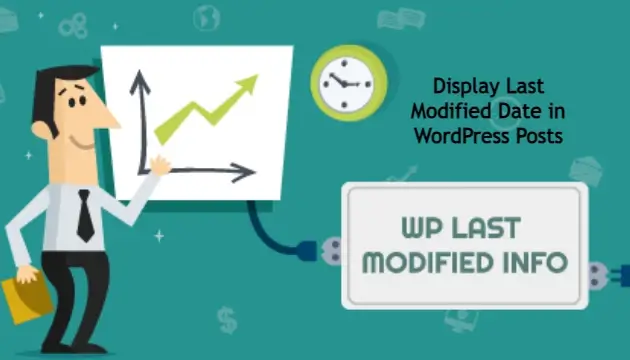
Method 1: Show the Last Modified Date Using Php Code
In this method, you don’t need to install any plugins. You just need to follow the instructions given below properly.
Step 1: Download the PHP code from the given below link.
Step 2: Open the downloaded txt file and copy the code.
Step 3: Log in to your WordPress dashboard
Step 4: Go to the Appearance section and click on Theme File Editor.
Step 5: Now find function.php file and paste the PHP code at the end of function.php file.
Step 6: Finally, save the modified function.php file and that’s it.
In the above way, you can easily show the last modified date on your WordPress posts without using any plugin.
Checkout: 5 Top Websites For Royalty-Free and Copyright-Free Photos
Method 2: Using WP Last Modified Info Plugin
In this method, you just need to install the WP Last Modified Info Plugin and set it up properly to show the Last Modified Date. The rating of this plugin is good.
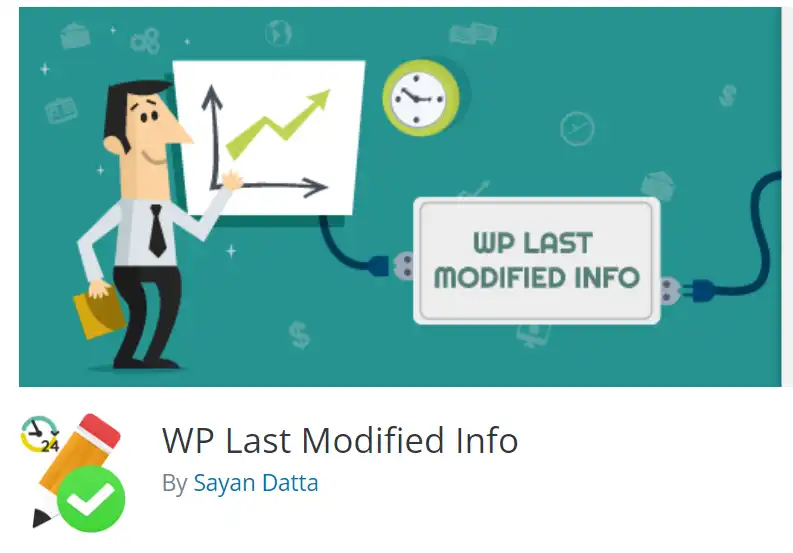
Here’s how to set it up WP Last Modified Info Plugin.
Step 1: Log in to the WordPress dashboard.
Step 2: Go to the plugin section to install and activate WP Last Modified Info Plugin.
Step 3: After installing and activating the plugin, go to Settings and then click on WP Last Modified Info.
Step 4: Click on Enable for Posts/Pages on the Frontend to start displaying the last modified date.
In the above way, you can easily show the last modified date on your WordPress posts using WP Last Modified Info Plugin.
Finally, we hope this article can help you to understand “How to Display Last Modified Date in WordPress Posts”. If you really think this article helps you then don’t forget to appreciate our efforts in the comments below. For more blogging tutorials, stay connected with us.
For the latest tech news & blogging Tutorials, follow TECH FOR U on Twitter, Facebook, and subscribe to our YouTube channel.
Read More:
- How to Create Privacy Policy Page For Your Website
- Best keyword research tools (including free options)
- Top 10 Best Free Plagiarism Checker