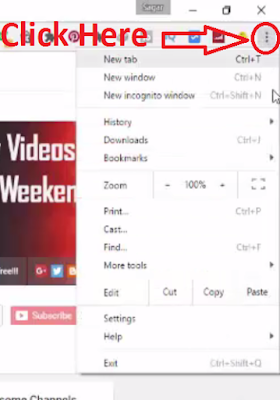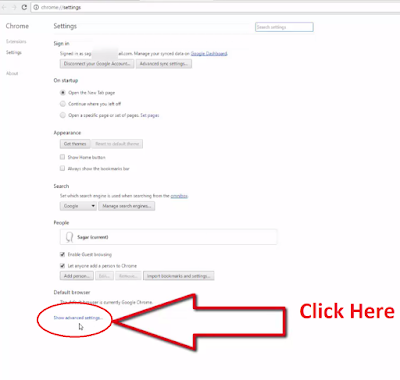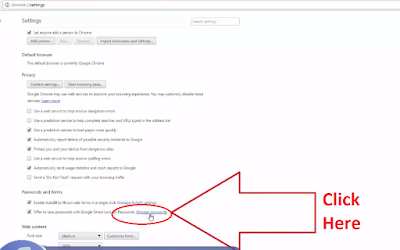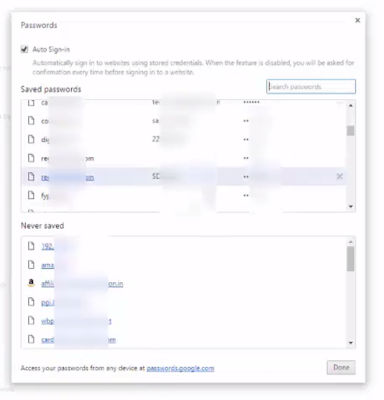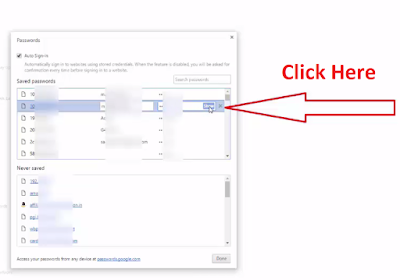How to Find Saved Passwords on Chrome on PC : In this article, you will learn how you can find the saved passwords on your computer using Google Chrome Browser. If any time by chance you forget your Facebook or Gmail or Wi-Fi or any other site password then this article is very helpful for you.
Steps to Find Saved Passwords on Chrome on PC
Step 1. Open Chrome Browser
Step 2. click on three dots on the top right corner of the chrome.
Step 3. Go to the settings menu and for that click on Settings.
Step 4. Now click on Show advanced settings.
Step 5. Scroll down and on the passwords and forms section, click on Manage passwords.
Step 6. Now, this new window will appear and from here you find all the saved passwords.
Step 7. Now select any one of them as per your requirement and click on show.
Step 8. Put your computer password if your computer is protected by a password.
Step 8. Now it will show the password of that site & that’s it.
Read More: Highest paying URL Shortener to earn Money Online 2018
Finally, we hope this article can help you to understand “How to Embed YouTube Video in Blogger”. If you really think this article help you then don’t forget to appreciate our efforts in comments below. For more blogging tutorials, stay connected with us.
For the latest tech news & blogging Tutorials, follow TECH FOR U on Twitter, Facebook, and subscribe to our YouTube channel.
Related Terms: how to save password in chrome when not asked | view saved passwords chrome android | google chrome saved passwords file location|saved passwords google | chrome password recovery | how to delete saved passwords on chrome | chrome settings passwords | saved passwords firefox