All-in-One WP Migration is one of the best WordPress site migration plugins. But sometimes the plugins not working properly. A very common issue with this plugin is stuck in the middle of the migration process or while importing large-size website data. If you are facing the same issue then you are in the right place.
In this post, I am going to discuss the possible solution through very simple step-by-step tutorials.
Three options can perform All-in-One WP Migration plugins.
- Export
- Import
- Backups
How To Fix A Stuck All-in-One WP Migration Import

The new version of All-in-One WP Migration has a limited option like a maximum of 100MB allowed to import.
But an old version of the All-in-One WP Migration plugin can fix this issue and using that version maximum import size increase upto 512MB. Checkout: Top 6 Best Free WordPress theme for Blogging
So, you need to install the old version of the All-in-One WP Migration plugin while importing your website data.
If you still face the same issue you can follow the below alternative method of migration which will be explained in the next section of this article. Checkout: Google Adsense Approval Complete Guide
Alternative method using All-in-One WP Migration
Step 1: Install the old version of the All-in-One WP Migration plugin from the above download link.
Step 2: Now login to the Cpanel of your hosting provider.
Step 3: Select your domain and go to File Manager
Step 4: Click on public_html> wp-content
Step 5: Click on ai1wm-backups Folder and upload the backup of your site into this folder.
Step 6: After uploading the backup file login into WordPress Dashboard
Step 7: Now go to the All-in-One WP Migration plugin and click on the backup section then click on restore to restore the backup.
So, in this way, you can easily migrate your WordPress site from one hosting to another hosting without any issues.
Read More:
- How to add a multiple choice question (MCQ) in WordPress without Plugin?
- How to Create a Privacy Policy Page For Your Website
- 7 Best Alternatives to Yoast SEO WordPress Plugin
- Top 10 Best Free Plagiarism Checkers
What does all in one WP migration do?
All-in-One WP Migration is a free plugin that allows you to export your site's content, media, plugins, and theme to a file in one-click. You can then upload it to a new site or use it as a backup by importing it via FTP, Dropbox, Google Drive, and more.
Is all in one WP Migration plugin free?
The core All-in-One WP Migration plugin is available for free and lets you use the exact process that we outlined in the tutorial above. That is, you can download the exported version of your site to your local computer and then upload that file from your local computer to the new WordPress install that you create.
What is the maximum limit for all-in-one migration?
The All-in-One WP Migration plugin changed in the version 6.78 so that the default upload limit is the same as the limit defined at the server. In the earlier versions, the limit was defined by the plugin itself as 512MB . b) By installing the plugin's official free extension, that will lift the limit back to 512MB .
Why is all in one migration stuck?
The solution to the “stuck import” problem lies in taking another route towards getting your file into the All-in-One migration plugin. It relies on uploading your export file to a special folder in wp-content called ai1wm-backups and then using the Backup option to find the file and perform the restore.
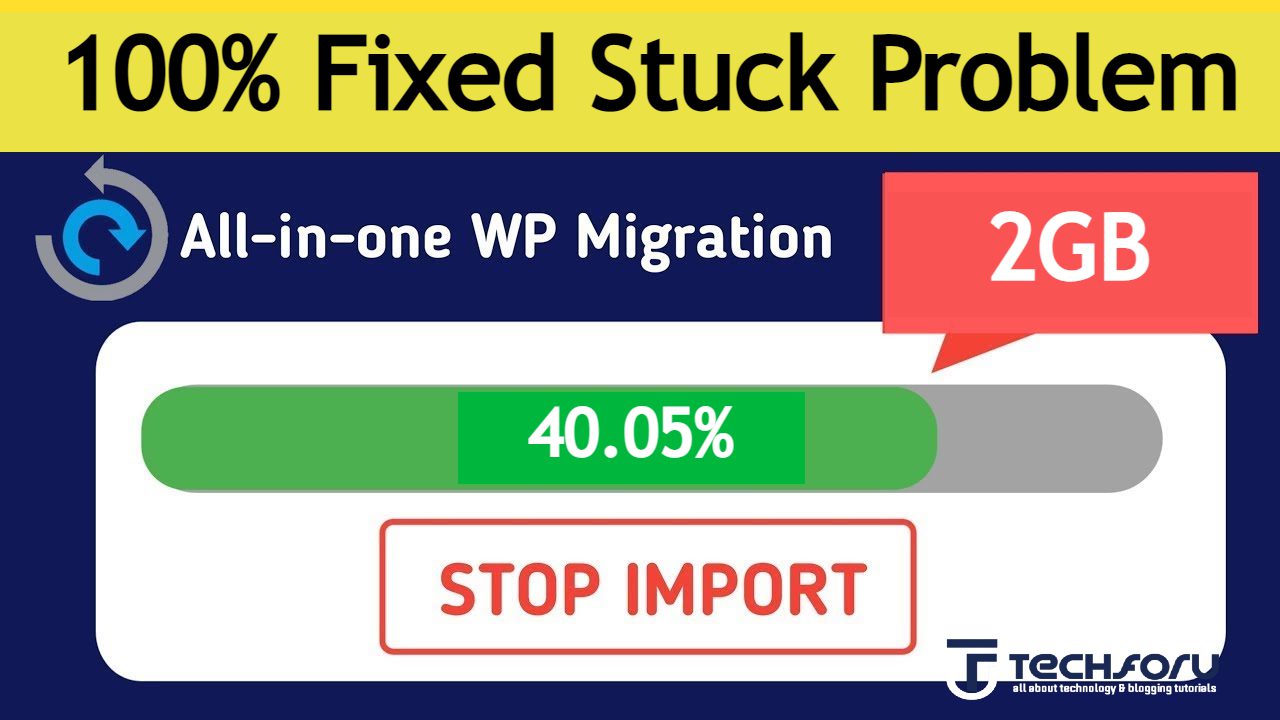
it is working fine, my big problem solved this article! thank u so much
this old plugin not working as it also shows the paid notification
If it’s not work for you just search “All in One WP Migration Unlimited Extension Free GPL 2023” on google and download the extension. Use it with latest version of All in One WP Migration plugin.