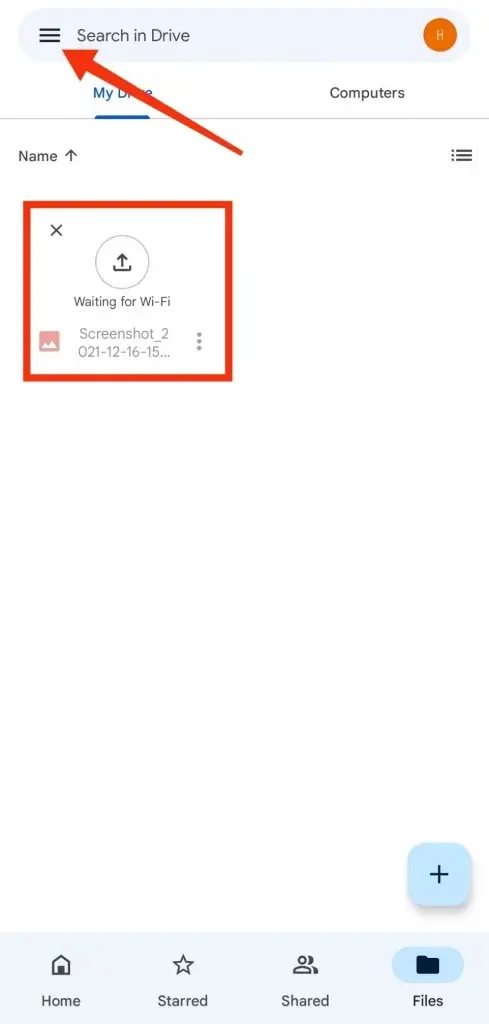How To Send Large Videos On WhatsApp: WhatsApp, a daily life partner is an app on which almost every smartphone user depends. We can say that it is an extreme time killer that is used all over the world. This app is the contribution of Facebook ( how meta). They have control over it and it is the most downloaded app in the category of social media platforms. Now this app according to the play store is downloaded more than 500 crores times and 4.1 started 15 crores reviews.
So WhatsApp has eased our lives by keeping connected with each other. As it provides high-speed messaging, voice call, and video call support and also we can share our photos and videos easily with a single tap, thanks to WhatsApp.
Everybody knows about this app so it’s a messenger app with photo and video transfer and voice call and video call support, with an so easy and user-friendly interface. And now a few times, WhatsApp launched WhatsApp pay, and hence now a WhatsApp user can easily make payments under a single app.
But today’s topic is how can you be able to send large videos or files on WhatsApp. Because a limit is set to 16 Mb for the largest file transfer on Whatsapp. So today we will tell you a way to share any type of media or file over 16 MB with the help of Whatsapp.
As you know that WhatsApp will not allow us to transfer files over 16 MB, so we will take the help of 1 platform.
How To Send Large Videos On WhatsApp Using GOOGLE DRIVE
GOOGLE DRIVE is a file uploader platform and after that this app will provide you links for your uploaded files or media.
Don’t be distracted because you make your common sense and think that the same size of data to the media or file size would be used up in WhatsApp and hence the same to that in Google drive. So, no need to worry even though this platform can store your files lifetime whereas in WhatsApp if you delete files or media from the parent directory then you and the receiver could not restore that deleted item. So be clever and follow our article to better understand how to use this platform.
This platform is highly recommended and also a high-rated file store platform as the owner is the GOOGLE LLC department which can be trusted with a closed eye. And you would be proud after knowing that the whole department works beneath Sundar Pichai, the first-ever Indian CEO of Google. Thus this platform you can use to store your files or media and share links so we say the whole video moves online, and not fully online because you are the owner so you can decide who can see the particular file or media. Follow the procedure below through points, how to upload videos on google drive, and share with your friends or family.
Read | Top 6 Best Crypto Exchanges in India to Buy & Sell Bitcoin and Other Cryptocurrencies
Step 1: Download google drive from the play store if you are using an Android phone & if using iOS download it from the app store and you can download it for a PC as well.
Step 2: So next step Open it and allow every permission.

So, the home interface of this app is like this
Step 3: Next, to upload the file click on the “+” icon located at the right below column.
Step 4: After that, you will see 6 options, among them select to upload and choose the file that you want to share, it can be anything, any media, or a large file.
Step 5: After you select your file, it will start uploading but, the first time you will see an error ‘waiting for Wi-Fi’, don’t worry, just click on the three lines on the top left sidebar, and follow the steps below.
Step 6: After that, you will see at the last of the page it’s written transfer files over Wi-Fi, so turn off that option & click Ok. Now you are done, now re-upload the file again and you will see no error.
Step 7: After that now you need a link to share this file or media. So at your homepage when the file or media will be uploaded, there you will see three dots below the file or media, click on that, and tap share.
Step 8: And you will see a page where you will see to add people, but straight you don’t have to touch that option, instead you see the downside you will see an icon in a lock shape, click on that.
Step 9: And now, there is an option on the next page written restricted, with an option below to change, change it to option ‘anyone with link’.
Step 10: And now you can come back to the homepage and again tap on the 3 dots below the file and tap on the copy link.
Step 11: Now you will get a link to this file and easily you can share this link with your friends, family, relatives, or anywhere, and the one who will open your link can easily access the file.
- Note that share links to only trusted people and do not share with unknown persons.
Pros of Google Drive:
- Easy interface
- File previews
Cons of Google Drive:
- Limited storage to 15 GB
So this was the method by which you can share large media or files with anybody, just try this method as it is so easy.
Google Drive alternatives:
Some of the Google drive alternatives are given below:
- MEDIAFIRE
- DROPBOX
- MEGA
Read More
- Bitcoin Mining: How to Mine Bitcoin to earn money online?
- Top 10 Metaverse Stocks To Invest Now For The Future Of Technology
- Top 5 Ways to Buy and Sell NFT
- What Is NFT? How NFTs Work And Should You Invest In NFTs?
Wrapping up –How To Send Large Videos On WhatsApp
This is the whole article based on the transfer of large files and media to anybody via WhatsApp or any socially connected platform, you can use Google Drive with full trust because this app help understands users from time to time and generates updates within a few numbers of intervals. So we hope you might have gained something new and knew a new method to share your large videos or media.