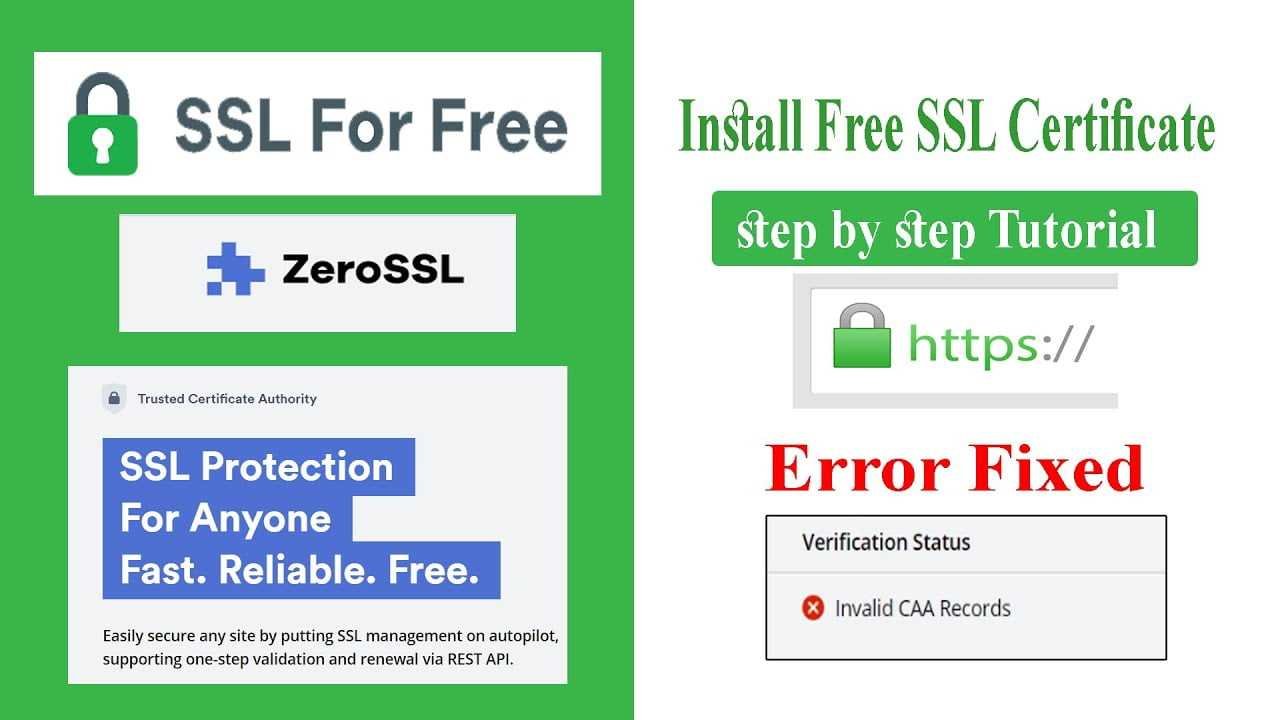How To Install Free SSL Certificate With Hostinger | Zero SSL | Invalid CAA Records Error Fixed
How To Install Free SSL Certificate With Hostinger | Zero SSL | Invalid CAA Records Error Fixed: In this article, you will learn how to install a free SSL certificate with Hostinger hosting. To install free SSL in the Hostinger domain, we use Zero SSL.
Installing an SSL certificate is very important to secure a website. It will make your visitors trust your website and your content.
Steps to Install Free SSL Certificate With Hostinger & Zero SSL:
Step1: Go to Zero SSL (www.zerossl.com) and create an account.
Step2: On Zero SSL account Click on New Certification.
Step3: Enter your Domain name and click on the next step.
Step4: Select a Free plan and click on the next step.
Step5: Now to verify your domain choose the HTTP file upload option.
Step6: Click on “Download Auth File”
Step7: Upload the downloaded file to the Hostinger hosting server location: /.well-known/pki-validation/
Step8: Make sure your file is available under the given location.
Step9: Click on the next step and that’s it you successfully install SSL to your domain.
Note: If you face Invalid CAA Records then follow the Invalid CAA Records portion of this article. For more detailed information watch our Hindi video tutorial given below.
Invalid CAA Records
CAA records are DNS records attached to domains that specify precisely which certificate authorities are allowed to issue certificates for your domain. If your domain does not carry any CAA records, Zero SSL systems will not have a problem issuing your certificate.
If, however, your domain has CAA records on file but none for sectigo.com as an allowed certificate authority, Zero SSL will not be able to issue your certificate.
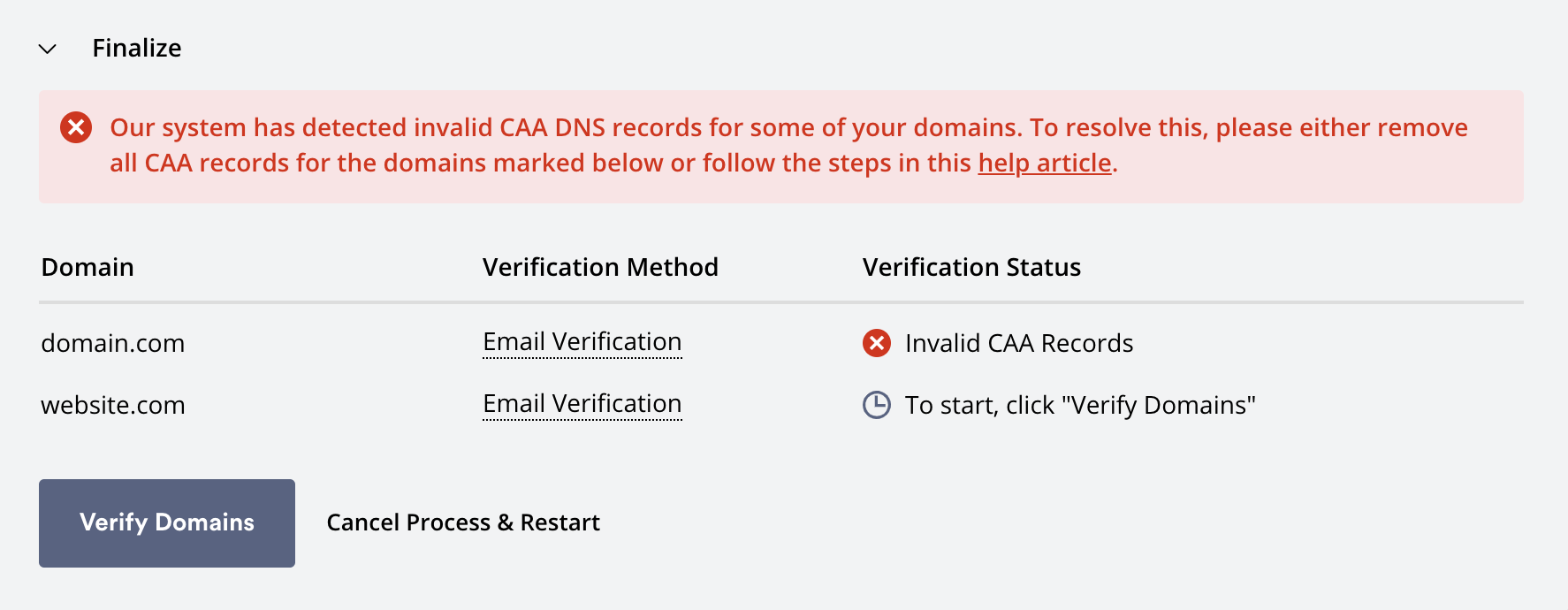
If you are seeing the error message shown above, please take one of the following steps:
either: remove all CAA records from your domain(s)
or: add a new CAA record to your domain(s) with sectigo.com as a value.
Adding CAA Records
In order to add CAA records that will allow ZeroSSL to issue certificates for your domain, please log in to your domain or hosting provider, navigate to the DNS management section and add a set of CAA records as shown in the examples below.
Note: In some instances, you need to remove the CA Record from the web host as well as the domain host.
Example #1:
Allow ZeroSSL certificates for site.com, including any subdomains as well as wildcards.
site.com. 3600 IN CAA 0 issue "sectigo.com"
site.com. 3600 IN CAA 0 issuewild "sectigo.com"Example #2:
Allow ZeroSSL certificates for example.com, including any subdomains but not including wildcards.
site.com. 3600 IN CAA 0 issue "sectigo.com"
site.com. 3600 IN CAA 0 issuewild ";"Example #3:
Allow ZeroSSL certificates for page.site.com only, not including the root domain, any subdomains as well as wildcards.
page.site.com. 3600 IN CAA 0 issue "sectigo.com"
site.com. 3600 IN CAA 0 issuewild ";"
site.com. 3600 IN CAA 0 issue ";"Above Invalid CAA Records portion of the Article taken from Zero SSL help.
Read:
- Blogger Vs. WordPress – Which one is Better & Why?
- How to create Privacy Policy Page For Your Website
- Best keyword research tools (including free options)
- Top 10 Best Free Plagiarism Checker
- 5 Top Websites For Royalty Free and Copyright Free Photos
Finally, we hope this article can help you to find “How To Install Free SSL Certificate With Hostinger”. If you really think this article helps you then don’t forget to appreciate our efforts in the comments below. For more blogging tutorials, stay connected with us.
For the latest tech news & blogging Tutorials, follow TECH FOR U on Twitter, Facebook, and subscribe to our YouTube channel.