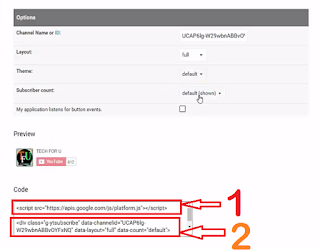How to Quickly Add YouTube Subscribe Button on your Blog 2024: YouTube is one of the popular video sharing sites. In this article, you will learn how you can add a YouTube subscribe button on your blog. If you have a YouTube channel then I highly recommend you add your YouTube subscribe button on your blog or website because it will help to grow your YouTube traffic.

Step 1. First go to https://developers.google.com/youtube on this page, from the Subscribe Buttons section click on “ADD A BUTTON”. It will open a new page.
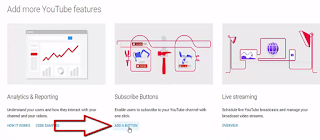
Step 2. In this new page, you need to fill the required information. Now let’s fill the information step by step.
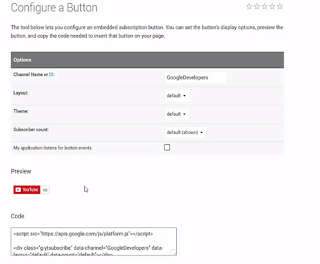
- First, you need to put your YouTube channel Id. You can grab channel ID from this page.
- On the Layout choose full that will look great.
- On the Theme, section choose default or dark as per your blogger them check which one looks good.
- Now from the Subscriber Count section, you can hide your subscribe count if you want to hide that.
Step 3. Now your code is ready. You get two different code copy first code.
Step 4. Go to blogger and click on Template then click on Edit HTML. Here you need to find </head> by hold on ctrl+F.
Step 5. Paste the first code above </head> than click on save the template.
Step 6. Now copy the second code.
After step 6. follow the post given below:
step 7. Go to the blogger again.
step 8. Click on Layout section
step 9. On the sidebar right-click on add gadgets.
step 10. Click on HTML/JAVA scripts and past the second or both codes.
step 11. Finally, click on save.
Also Read: How To Add Contact Form on Contact Us Page in Blogger
After step 6. follow the post given below:
Step 12. Go to blogger again
Step 13. Click on the edit of that particular post.
Step 14. Paste the second code to that particular post on (Html section) where you need to appear your YouTube subscribe button.
Read More: How to Easily Add Attractive Tables in Blogger 2024
You can also watch “How to Add YouTube Subscribe Button on your Blog (Step by step Tutorial)”
After step 6. follow the post given below:
step 14. Go to the blogger again.
step 15. Click on Template section
step 16. Click on Edit HTML.
step 17. Here, you need to find <data:post.body/> by hold on ctrl+F.
step 18. Finally, click on the save the template.
You can also watch Step by a step video tutorial on “How To Add YouTube Subscribe Button on your Blog after each post”
Finally, we hope this article can help you to understand” How to Quickly Add YouTube Subscribe Button on your Blog 2024”. If you really think this article helps you then don’t forget to appreciate our efforts in the comments below. For more blogging and technology-related tutorials, stay connected with us.
For the latest tech news & blogging Tutorials, follow TECH FOR U on Twitter, Facebook, and subscribe to our YouTube channel.